Payment Gateways
With Nimble AMS, you can set up one or more payment gateways to process payments for your entity(s) from credit/debit cards and store payment methods in Community Hub and Staff View. Each payment gateway record includes the information needed for Nimble AMS to communicate to a third-party payment gateway.
Nimble AMS supports the BluePay, CardPointe, and Authorize.Net payment gateways, and can be set up in different ways depending on your needs.
Payment Gateway Feature Compatibility
Feature | |||
|---|---|---|---|
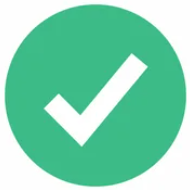 | 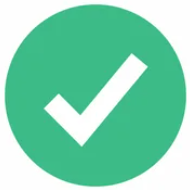 | 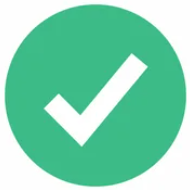 | |
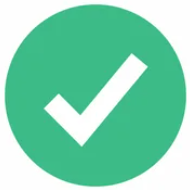 | 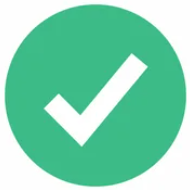 | 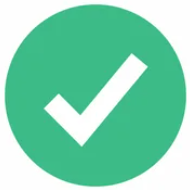 | |
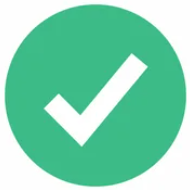 | 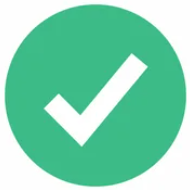 | ||
Billing Address Verification | 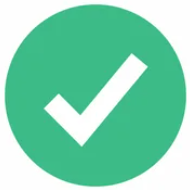 | 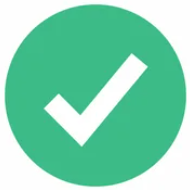 | |
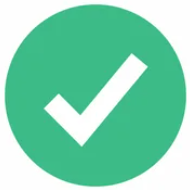 | 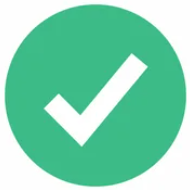 | ||
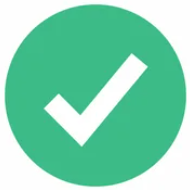 |
Stored Payment Methods
You can streamline your constituent's checkout experience by letting them pay with a stored payment method in Community Hub and in Staff View. Your constituents can view and quickly add, edit, or remove their stored payment methods in Community Hub as well as use the Pay Now - Saved Payment option at checkout to place an order without re-entering their payment information. If using BluePay or CardPointe as your payment gateway then you can use their respective Card Account Updater to keep stored payment method information up to date ensuring payments are coming in without hassle.
Learn more about (SUM24) Stored Payment Methods.
The payment gateway stores information for your constituent's stored payment method. The External Payment Profile object represents a stored payment method in Nimble AMS and is kept in sync with the payment profile within a payment gateway when constituents and staff make any changes to the stored payment method.
Learn more about (SUM24) External Payment Profiles.
Learn more about how BluePay secures stored payment methods (external), how CardPointe handles profiles and payment profiles (external), and how Authorize.Net handles profiles and payment profiles (external).
Billing Address Verification
You can set your org up to use the billing address when verifying credit cards to provide a more secure and cost-effective credit card verification.
To use billing address verification with CardPointe, BluePay, or Authorize.Net, an administrator will need to activate the billing address verification service (AVS) in the payment gateway.
Learn more about CardPointe AVS (Address Verification) (external), BluePay AVS (Address Verification) Filter (external), and Authorize.Net Address Verification Service (external).
Level 2 and Level 3 Credit Card Processing
Credit card payments in Nimble AMS typically include a minimal amount of transaction data that is passed to the payment gateway; this is known as Level 1 (L1) credit card processing. If you are using the BluePay, CardPointe payment gateway, you can use Level 2 (L2) or Level 3 (L3) payment processing to send additional transaction data from Community Hub and Staff View to the payment gateway and lower processing fees for MasterCard® and Visa® transactions.
Using Level 2 or Level 3 payment processing, the Payment step in the Staff View order process displays an Additional Processing Health section which displays to staff whether a payment has all the necessary information to process a Level 2 or Level 3 payment, and if not, each piece of missing information. Learn more about the (SUM24) Payment Step and the (SUM24) Additional Processing Health Validation Message that may be displayed in the Staff View order process.
To use Level 2 or Level 3 credit card processing with BluePay or CardPointe, contact Nimble AMS Support.
Learn more about Level 2 Processing (external) and Level 3 Processing (external) with BluePay.
Learn more about Level 2 Processing (external) and Level 3 Processing (external) with CardPointe.
Hosted Payment Forms
The BluePay Hosted Payment Forms provide users (Staff Users in Nimble AMS and Constituents in Community Hub) an enhanced user experience when using Credit/Debit cards and Bank Accounts (ACH). If you are using the BluePay payment gateway, you can use Hosted Payment Forms to make a payment from the Hosted payment gateway. Users can now save their Credit/Debit cards and Bank Accounts on the Hosted payment gateway and can use them in the future during the checkout process. For the organization, using BluePay Hosted Payment Forms makes PCI compliance much easier than before, as the credit card data is not captured/stored on the Nimble AMS or Community Hub, and is directly entered on the Hosted Payment Forms and handled by the BluePay payment gateway for processing the order payments.
To use Hosted Payment Forms with BluePay, an Administrator will need to enable the Hosted Payment Forms feature in your payment gateway. For more information, see (SUM24) Enable Hosted Payment Forms.
(SUM24) Understanding Hosted Payment Forms will help you understand the usage of Hosted Payment Forms across Nimble AMS or Community Hub.
Learn more about Hosted Payment Forms (external) and PCI Compliance (external) with BluePay.
Configuration Options
When setting up payment gateway(s) for your entity payment gateway(s), there are a few different ways you can configure them to meet the needs of your association.
Single Entity Using the Same Payment Gateway
This is common for a single-entity implementation of Nimble AMS, where an association has 1 payment gateway. To do this, an administrator can set up a single payment gateway with an entity payment gateway linking to your association's single entity.
Multiple Entities Using Different Payment Gateways
To receive payments on behalf of your different entities using multiple payment gateways, an administrator can set up multiple payment gateways, each with an entity payment gateway linking to one of your association's entities. This approach is recommended for multiple entities.
Multiple Entities Using the Same Payment Gateway
To receive payments on behalf of more than one entity using a single payment gateway, an administrator can set up a single payment gateway with multiple entity payment gateways linking to your association's entities. This approach is not recommended, as it requires staff to manually move funds from the bank account of the payment gateway to accounts for different entities.
How Do I Set One Up?
Learn more about (SUM24) Payment Setup.
Things to Keep in Mind
When editing a BluePay/CardPointe stored payment method, instead of the token being updated in the payment gateway, a new token is created which is associated with the external payment profile in Nimble AMS. The prior token remains in the payment gateway. Payment records in Nimble AMS will still be related to individual accounts, so this will only be evident when viewing payment profiles in the BluePay/CardPointe payment gateway.
When deleting a BluePay/CardPointe stored payment method, the token is not deleted in the payment gateway. Instead, the external payment profile is deleted in Nimble AMS and the token remains in the payment gateway.
Countryon the "How do you want to ship?" dialog box in the Tax and Shipping step of the Staff View order process and on the Shipping Address card on the My Checkout page in Community Hub is one of the pieces of data passed to the payment gateway. When entering a country manually, staff and constituents must be sure to use the correct English short name for the country (external). This populatesShipping Countryon the cart item and must be correct to receive lower processing fees.If your association uses Level 2 or Level 3 credit card processing, and a cart is created with multiple cart items shipping to different countries, the country code for
Shipping Countryon the first cart item given a related ship method is passed to the payment gateway as the country code for all items in the order. Learn more about ISO 3166 country codes (external)


Related Links
BluePay AVS (Address Verification) Filter (external)
Authorize.Net Address Verification Service (external)
BluePay (external)
Authorize.Net (external)
BluePay Tokenization (external)
Authorize.Net Customer Profiles (external)
